Today we're going to see how to add an stylish three column blogger sitemap with responsive design. This widget is easy to add and it has a cool look when compared to other sitemap widgets.
OK, you can see a live demo of the widget for better understanding.
I Hope you all like this widget Kindly Let me know your thoughts about the widget and don't forget to share it...
Happy Blogging :)
Live Demo:-
How To Add Sitemap Widget To Your Blog
- In the blogger Dashboard, Select your blog
- Go to
Pages>>New Page, then chooseHTMLPart - Paste the following code inside it.
<script src="https://dl.dropboxusercontent.com/u/36169749/scripts/widgets/btnt-sitemap.js" type='text/javascript'></script> <script src="http://
www.crack4us.blogspot.com/feeds/posts/default?max-results=9999&alt=json-in-script&callback=loadtoc"></script> <style type="text/css"> .post-archive { width: 100%; padding: 20px 0; text-transform: capitalize; } .post-archive h4 { border-bottom: 2px solid #EEEEEE; color: #333333; font-size: 20px; margin: 0 0 10px 2px; padding: 0 0 10px; } .ct-columns-3 { -moz-column-count: 3; -moz-column-gap: 10px; -moz-column-rule: none; -webkit-column-count: 3; -webkit-column-gap: 10px; -webkit-column-rule: none; column-count: 3; column-gap: 10px; column-rule: none;} .ct-columns-3 p { padding: 5px 0px; -moz-column-break-inside: avoid; -webkit-column-break-inside: avoid; -o-column-break-inside: avoid; -ms-column-break-inside: avoid; column-break-inside: avoid; display: inline-block; width: 100%; } .ct-columns-3 p a { background: #fafafa; color: #333; display: block; border: 1px solid #FFFFFF; font-size: 14px; line-height: normal; outline: 1px solid #EEEEEE; padding: 10px 15px; -webkit-transition:all .25s ease-in-out; -moz-transition:all .25s ease-in-out; -o-transition:all .25s ease-in-out; transition:all .25s ease-in-out; } .ct-columns-3 p a:hover { background: #555; color: #fff; } @media screen and (max-width: 768px){ .ct-columns-3 { -moz-column-count: 1; -moz-column-gap: 0px; -moz-column-rule: none; -webkit-column-count: 1; -webkit-column-gap: 0px; -webkit-column-rule: none; column-count: 1; column-gap: 0px; column-rule: none; } } </style> - After Adding the above code. Replace
http://www.crack4us.blogspot.comwith your blog link - Then Click on the
optionson the right sidebar and selectDon't allow, hide existingfor Reader comments - Now, Click publish and See the page.
- That's all, We are done.
I Hope you all like this widget Kindly Let me know your thoughts about the widget and don't forget to share it...
Happy Blogging :)



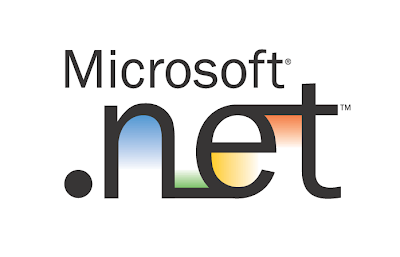





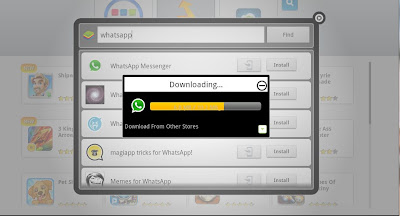

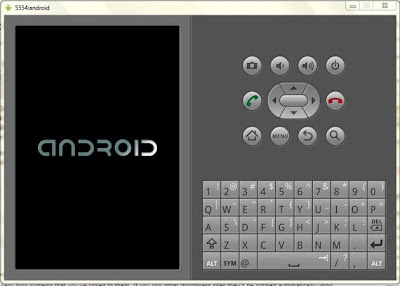
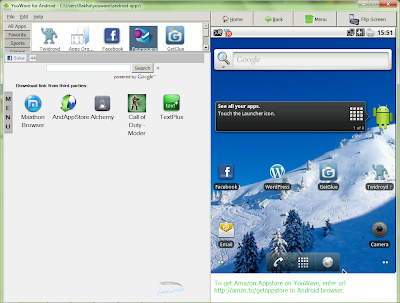






.gif)





















